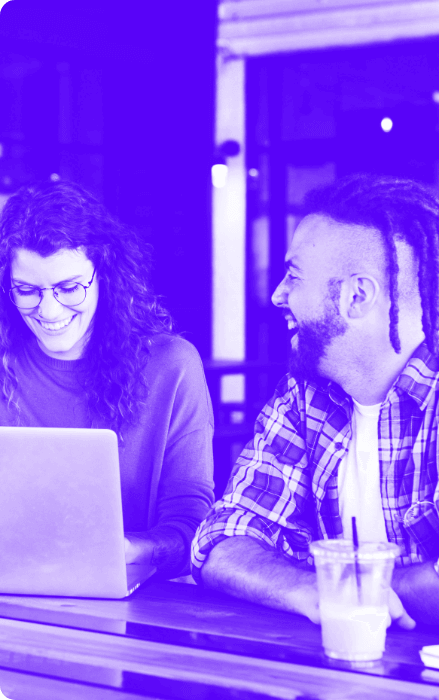Parallel Tracking: What is it & How is it enabled in Microsoft Advertising?
As technology steadily burgeons, consumer expectations for their web experiences are higher now than ever before – even a one-second increase in page load time can decrease consumer conversions by 20%. Parallel tracking exists to combat this. An alternative to traditional click tracking, parallel tracking speeds page load time by running third-party trackers in the background rather than redirecting the user.
Starting from the 15th of January, the previously optional parallel tracking will become mandatory for all accounts – regardless of their creation date. This is a critical update from SA360 that will require all users to enable parallel tracking within any existing accounts.
What is Parallel Tracking?
So what exactly is parallel tracking? Parallel tracking is a feature that achieves the following:
- Sends users directly to the final URL whilst third-party tracking happens in the background
- Helps reduce lost visits to the website when users bounce before the landing page loads
- Is already enabled within new Bing campaigns
When visitors can reach and engage with your site quickly, brands can reduce wasted ad spend and increase conversions for their business. Parallel tracking will be available for Search Ad Campaigns and will help reduce page load times, enabling a safer experience for search users. Which in turn, will increase the number of conversions for your ad campaigns.
How to Implement Parallel Tracking?
There are 2 ways of enabling parallel tracking:
- Using a bulksheet to turn on parallel tracking for multiple accounts
- Turning on parallel tracking for one account at a time.
Using a bulksheet to turn on parallel tracking for many accounts.
- Navigate to an advertiser.
- Click the Engine accounts tab.
- Optionally, use two filters to show only Microsoft Advertising engine accounts that have not enabled parallel tracking.
-
- For the first filter, specify Engine is Microsoft Advertising.
- For the second filter, specify Parallel tracking is No.

-
- Add the ‘Parallel tracking’ column to the reporting table. If you set the two filters in the previous step, the ‘Parallel tracking’ column will contain ‘False’ on each row of the table.
- Select the checkbox next to each Microsoft Advertising account.
- Click the download icon, which appears above the reporting table.
- Keep all of the default settings and click Download.
- In each row of the downloaded bulksheet, change the value of the ‘Parallel tracking’ column to ‘on’.
- Save the bulksheet and upload it to Search Ads 360.
When the upload successfully completes, the Parallel tracking column in the Engine accounts tab will contain True in each row.
Turn on parallel tracking for one account at a time
- Navigate to an advertiser.
- Click the Engine accounts tab.
- Select the checkbox next to a Microsoft Advertising account.
- Click Edit and select Edit details.
- In the “Microsoft parallel tracking” section, make sure the View compatibility issues button does not appear (this button indicates compatibility issues that need to be fixed before you turn on parallel tracking). Then, select the Enable parallel tracking for this engine account checkbox and click Save.

Browse: Industry Insight
Read Next
Find out how we can help you
With offices around the world, we can build a team perfect for your needs.