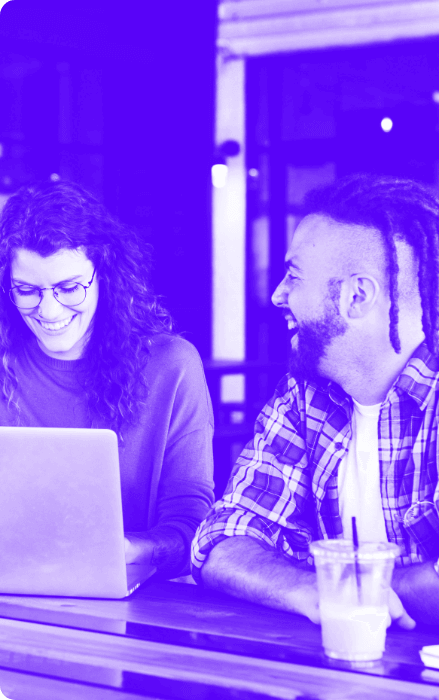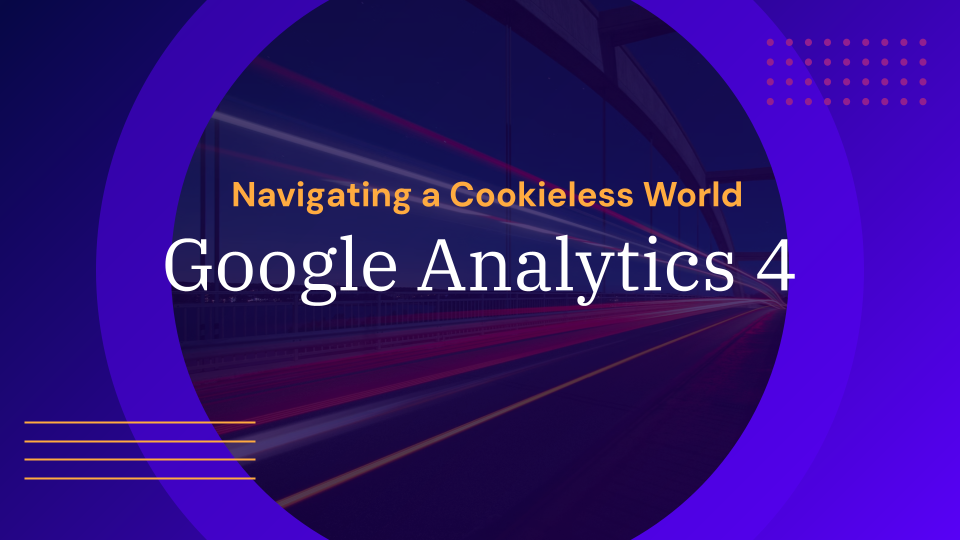Checkout Funnel at Google Analytics
The Checkout Funnel Report requires enhanced eCommerce enabled in Google Analytics, check out this article with best practices.
In the process of buying Google’s enhanced trade there are 10 steps and one of the most important is checkout. This is often one of the easiest things to set up, and the reports Google provides with this data can be really valuable in helping us find issues and opportunities with your checkout funnel.
Setting up the Checkout Behavior Analysis funnel is a two-stage process; Name the output steps within the Google Analytics interface; then place the appropriate code on the individual pages inside the funnel.

Enabling the enhanced eCommerce option in Analytics will enable the Payment Funnel report within ecommerce reports. In some cases, we may want to delay setting up tracking for all other site-wide purchase actions if we discover that users are removed in the checkout funnel. That is, if they leave at check-out time.
Implementation via GTM

Then, within the code of our page, in the section of the checkout you must place the following code:
dataLayer.push(-
“event”:”EEcheckout”,
“ecommerce”:
“checkout”:
“actionField”: “step”:1,”option”:”Free delivery”,
“products”: [-
“id”:”98adsh”,
“name”:”Converse T-Shirt”,
“price”:”12.50″,
“brand”:”Converse”,
“category”:”Men/Clothing/T-Shirts”,
“variant”:”red”,
“position”:0, //it could provide insightful to send the product position within the cart in the checkout process, although not mandatory
“quantity”:2
},
{
“id”:”m3g45″,
“name”:”Boss Pants”,
“price”:”38.00″,
“brand”:”Boss”,
“category”:”Men/Clothing/Pants”,
“variant”:”blue”,
“position”:1,
“quantity”:1
}]
}
}
});
Consider that the action Field object: will be assigned to the first step that we set as a payment option in GA (“Cart Page” in our case). The Cart page could also be considered as a step in the payment process. Another item that may be useful is the payment option.
We can track billing, delivery, payment options, etc. It’s a bit laborious because you may not have these details before the user submits the payment form or before going to the next step. Therefore, you can send an event that occurs when the user performs the action (go to the next step or press the Submit Order button).
Checkout Behavior reports will look like this in Google Analytics:

This will tell us where users go out the most; another advantage is that we can apply one or more segments in this report, which will help us to get a better picture of the behavior of our users during the checkout process.
For more information visit:
https://developers.google.com/tag-manager/enhanced-ecommerce
Browse: Industry Insight
Read Next
Find out how we can help you
With offices around the world, we can build a team perfect for your needs.